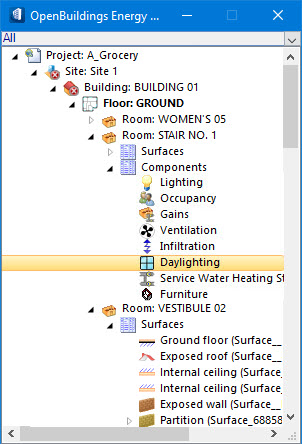Tree hierarchy:
Sub-surfaces such as the Room component tree object occupy the next highest position in the hierarchy below that of Room tree objects. Room Components include objects such as the Lighting, Occupancy, Gains, Daylighting, Ventilation, etc. Typically, they are automatically generated as rooms (and windows for daylighting) are created. They differ from the (Building) Lighting Component which is manually added hierarchically under the building object, and is used to define exterior lighting data.
Room Component objects, when selected, provide an entry point to the room component data on the appropriate Properties For: [room component] dialogs. Here, you can view room component design data specific to the room component sub-type (Daylighting for instance) This design data affects thermal calculations and energy simulations that are performed on the project building. The room component properties dialogs are:
- Properties For: Daylighting – Used to define the lighting controls that determine how much electric power can be reduced as natural day light illuminates the room.
- Properties For: Gains – Used to define the heat gains attributed to equipment located in the room.
- Properties For: Infiltration – Used to define the calculation method for determining infiltration (the movement of outside air into a thermal zone) into the room.
- Properties For: Lighting (Room) – Used to define lighting heat gains for the room, to set the calculation method used for energy simulations, and to define individual luminaires (light fixtures) that exist in the room.
- Properties For: Occupancy – Used to define heat gains attributed to occupancy (number of people), to set the occupancy and activity schedules, and to set the activity type (nature of the activity the room occupants engage in) for the room.
- Properties For: Ventilation – Used to define multiple ventilation sub-components and the methods used for calculating the nature of the outside air flow into the room.
(Room) Component pop-up menu
Selecting an individual component from the (Room) Components tree object hierarchy provides context for additional options on the following pop-up menu:
| Setting | Description |
|---|---|
| Delete | Used to delete the component. |
| Properties | Opens the Properties For: Component: [room component] dialog where the room component properties can be viewed and modified. The component type selected determines which Properties For: Component: [room component] dialog is opened. |